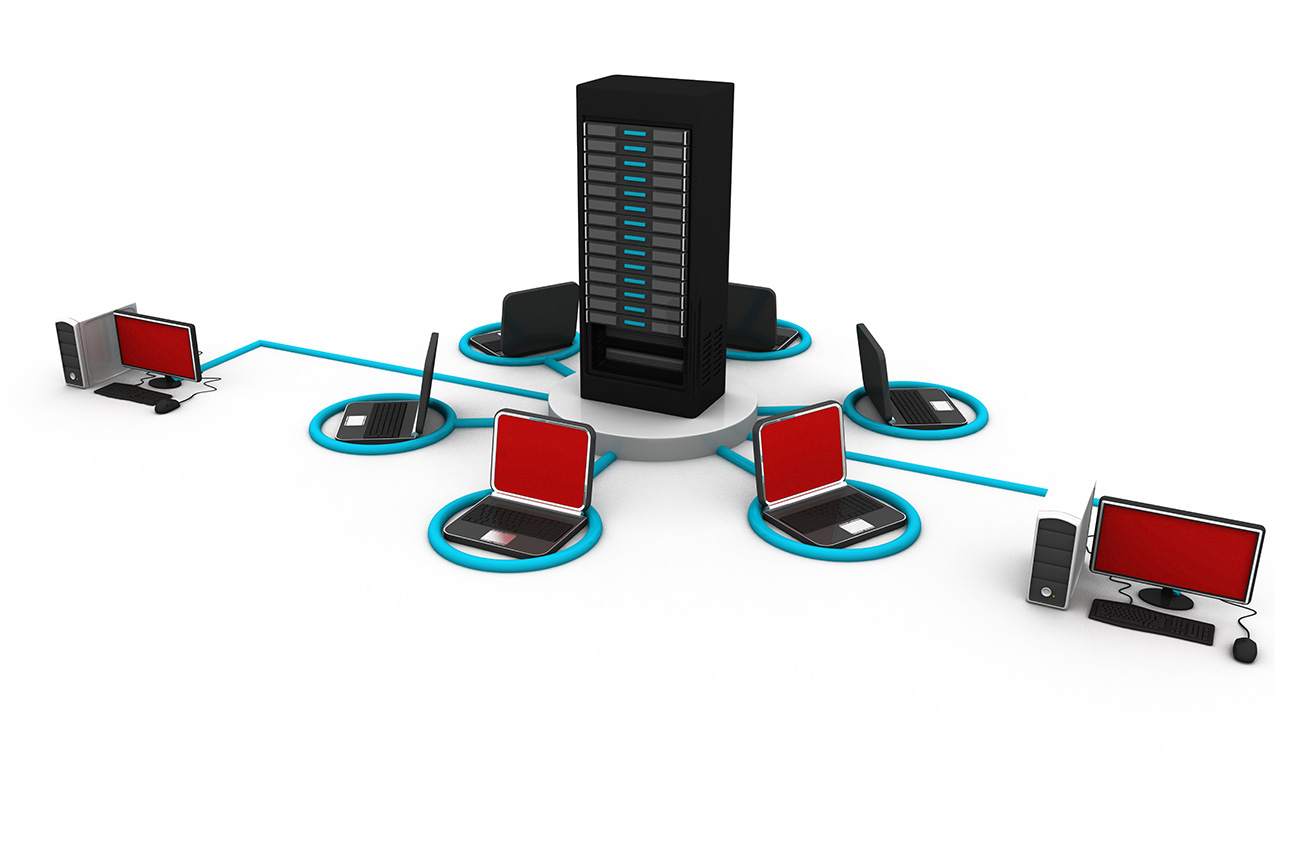Understanding Virtual Meeting Technology
NAVIGATING WEB MEETING TECHNOLOGY CAN BE OVERWHELMING...
2011: You’re hosting a meeting. You walk down the hall to the conference room, plug in your laptop, open up PowerPoint, and off you go. Bob can’t make it? You’ll fill him in afterwards.
NOW: You’ve been asked to host a virtual meeting. Ok, but... how many people will attend? How many presenters are involved? What type of media will be shown? How will you record and host the on-demand version? And the most important question… What’s the best platform? WebEx? Live Meeting? BlueJeans? Go-to-Meeting? Go-to-Webcast?
So many choices … so much technology to research, learn, and implement! The difference in the way that meetings are conducted over the last several years is significant. Our clients are telling us that navigating the technology can be overwhelming.
Attempting to host a meeting on a new platform can be a high risk situation, and it can be daunting to learn and gain experience in a live environment. With so many platforms available, today’s professionals are required to figure out which one will work best for each meeting… if the meeting will have less than 50 people, one platform is optimal, if playing video is required, another should be used. So where do you start?
Before diving right in to the various platforms in the next article (conferencing, webinars, and webcasting), it’s important that we understand the various roles involved and some key terms and definitions.
ROLES – WHO ARE THE PLAYERS?
First, let’s define the roles for your virtual meeting: Administrators, Presenters, Participants and Tech Support.
ADMINISTRATOR / OPERATOR
At its simplest, somebody has to schedule the meeting and invite people to attend. Known as the Administrator, this person is typically the one who has privileges to log into the software and create and manage a new event. Sometimes the Administrator and the Presenter are actually the same person. For larger, more complex meetings, there may be a dedicated Administrator.
In a phone or web conference, it may be just a matter of sending out the dial-in info and/or a link for access. For video conferences, the Administrator may need to book the videoconference rooms in separate locations and send invitations to participants.
For larger seminars and webcasts, the Administrator might also get involved in other meeting-related tasks, such as organizing the presentation materials, setting presenter rehearsal times, coordinating and updating the participant invitation, promoting the event, distributing the on-demand link after the session, collecting attendance analytics, and so on.
PRESENTER(S) - CENTRALLY LOCATED OR REMOTE?
Think about it: If multiple presenters are involved in the presentation, extra coordination will obviously be needed on some level. If more than one person is using PowerPoint, who cues the slides? If everyone is in the same room during the presentation, this is much easier to accomplish. But if the presenters are in different, remote sites, you’ll have to determine how the slides are advanced for each presenter; and some platforms are better for this than others.
Citrix GotoWebcast has a great interface that allows remote presenters to have full control of their slides, videos, surveys, and more without formally switching presenters. Other platforms like WebEx allow you to make a manual switch of control for presenters so they can control the presentation. However, the moderator cannot take control without a switch back by the presenter and the hand-offs can be awkward.
If your platform does not have these capabilities, then your remote presenters may have to resort to verbal communication to advance slides. (Reminiscent of a live meeting from years past where the presenter just shouted over the curtain to the crew behind the stage, “Change the damn slide!”).
PARTICIPANTS
Most participants can access your meeting with browser plug-ins, which are generally available for all major virtual meeting providers. Because of its proven track record for being robust and stable, we strongly suggest using Google Chrome as the browser to both host and to participate in virtual meetings. (Although Mozilla Firefox works well, too.) Both can be installed for free, and installation only takes a couple minutes. Microsoft is retiring the Explorer browser (FINALLY!) and their new browser, called "Edge", does not currently support extensions. The rollout is going slowly, so using either Explorer or Edge could result in poor performance and undesirable problems.
Some virtual meeting platforms will ask you to install a small app to make your experience better. If you do this, a client app is installed on your computer or smart device that can communicate directly with the hosting application. These work great and help your participants reconnect in the future.
Participants are typically asked to go through a simple login procedure to join your meeting. The logins can provide a layer of security and can also identify each participant so that you can get more detailed analytics on your participants.
TECH SUPPORT
It's important to identify early on whether user problems are specific to a participant’s computer, related to the participant’s internet connection, or a problem with the presentation platform. Then you can troubleshoot from there. You’d be surprised how many audio problems are simply the user’s computer being in Audio Mute mode!
For larger, more complex meetings, dedicated tech support is recommended. Your moderator and presenters will be busy as they focus on the content. Remember: Anyone NOT enjoying a great experience needs to be helped immediately! It’s a good idea to have a tech support link in your invitation email, so that your users can contact tech support if they are having trouble joining the session. Another link to tech support should be provided in the browser interface, in case participants have joined the meeting and are having trouble with audio, video, or some other aspect of the meeting.
For smaller meetings and web conferences, you can usually contact tech support for your particular platform provider if problems arise.
TERMS AND DEFINITIONS – KNOW YOUR STUFF
Here are some important concepts you should be familiar with if you’re going to be hosting or administering virtual meetings. We’ll be using these terms and definitions in the next article to demonstrate the strengths and weaknesses of the various virtual meeting platforms and services. This information will also help you choose the best solution for your own needs.
MODERATED MEETING
If you are participating in a live meeting in an auditorium with a large group of people, there will most likely be a moderator that gets up on stage to introduce the presenters and recognize participants during the Q&A. A virtual moderator serves a very similar role.
The decision to host a moderated session considers both the type of meeting and number of participants. Smaller, collaborative meetings should not be moderated, as everyone is invited to participate openly. The more formal the presentation and the larger the participant pool becomes, the more necessary it becomes to use a moderator.
Some virtual meeting platforms have moderator functions built into the software interface. Participants can “raise their hand” by clicking on a button to be recognized for comments or Q & A. Others rely on participation by the moderator playing an active role in the meeting to give instructions to the participants. An operator-assisted call is a good example of a moderated meeting as the operator can introduce presenters and mute/unmute participant phone lines for comments or Q & A. Our rule of thumb is if you have more than 25 people, you should have a moderator participate in your meeting.
LATENCY
Latency is the amount of delay between when you speak and when your participants hear you. The larger the number of participants and the larger and more sophisticated the media, the longer the latency needs to be.
This is because the media is being processed and buffered so participants will have a better viewing experience with fewer freezes and jumps. The common term for this process is “streaming”. We will discuss the latency built into each of the different platforms in next article.
Latency creates an issue if you are listening on a real-time device like a telephone and watching on a computer. The delay could make the visuals and the sound out of sync and asking questions can be confusing. If the latency is less than 2 – 3 seconds, listening on the phone or computer won’t make a lot of difference. If there will be a latency of 4 – 7 seconds, participants should listen to the audio on their computer and ask questions via a text field viewer page. These participants won’t even notice that there is a delay.
If it is important for someone to be on the phone because they will add comments or ask questions, they should turn their computer audio down so they are hearing the presenters real-time (phone) instead of delayed (computer).
STABILITY
There are many variables that can make a virtual meeting fly or flop. Participant bandwidth, time of day, and even platform stability can impact the participant experience.
Participant bandwidth: If your participants are geographically diverse, the bandwidth at some locations may not be ideal. If bandwidth within a building is an issue you should encourage participants to watch in a common location like a conference room. Remember that if 10 people in one building are participating on separate computers, they will consume 10 times the bandwidth. The choke point for most virtual communications is the internet connection at each particular location. That Internet connection is being used for business apps, email, and more which will compete with the bandwidth for your event. Another choke point can by a company’s VPN. If remote users are having to access the virtual meeting through a VPN, watch out! It is possible to provide secure communication without having to be inside a company’s firewall so if this has been a problem, you should consider alternatives to the VPN with your IT department.
Time of day: This can be an important consideration. Try to avoid early morning or late afternoon events as email traffic will be highest, slowing the available Internet bandwidth in locations with larger numbers of employees.
Platform stability: If you are pushing the limits of a particular platform, the performance may deteriorate or die completely. For instance, if you are hosting a web conference and your service is rated for a max of 50 participants and you are getting close to the limit, the audio and visual quality could be diminished as the service tries to compensate. There are also some new platforms that promise things that just aren’t in their wheel house. Blue Jeans, for instance, has had a LOT if issues with sessions crashing and meetings prematurely terminating. We will discuss this in more detail in the next article.
SESSION RECORDING
If you are having a collaborative discussion on a particular project with a small group of people, recording your session is probably not very important. However, if you are presenting your 2016 Pricing Matrix to a group of 250 team members, it may be very important to provide a high quality on-demand recording that can be viewed after the live presentation. Otherwise, you may end up presenting dozens of times and have incomplete, inconsistent information communicated.
COMPUTER BASED VS. SERVER BASED PLATFORMS
Platforms differ as to how the media (audio, video, slides, etc) is delivered to the participants. How this is accomplished will affect how many participants you can have and how smoothly the presentations appear.
Computer based: In this scenario, each presenter would share their particular desktop with the other participants. Any email pop ups and other interruptions would be visible to all viewers. Performance and quality will typically go down as you add participants. Tips to make this work is to keep your audience small and make sure you close all the apps you can, especially your email browser.
Server based: In this scenario, the presentation materials are loaded up to a platform server prior to the presentation. This allows all of the media to be centrally distributed to all users. This means your audience can be larger but last minute changes to your presentation are challenging. Server-based delivery also eliminates the problem with pop-ups as the media is coming from the server and not your desktop. You are only controlling the media from your computer.
The next article in this series, “Differentiating Virtual Web Platforms”, will be published next. In this article, we’ll define the three main virtual web platforms; conferencing (phone, web, and video), webinars, and webcasts. We will show the strengths and weaknesses of each platform and pick our favorite providers in each class.
We hope this article provided useful information for you. If you have questions or comments, please click here. Feel free to share this article if you know someone who would benefit from this information.